Managing Users in the AutoOps Dashboard
Note: AutoOps and Steer Users are not currently shared; you will need to add the user to both platforms if utilizing both Steer and AutoOps platforms.
Access the User Page
-
Navigate to the Users page.
-
View a list of all current users and their roles.

Adding a New User
-
Enter the new user’s email address (e.g., test@gmail.com).
-
Select their role from the available options, choose one or multiple roles to create custom views for your employees:
-
Owner - Can access and control everything.
-
Appointments - Can access everything in the Appointments and Calendar section.
-
Leads - Can access everything in the Leads section.
-
Marketing Links - Can access everything in the Marketing Links section.
-
Notifications - Can access everything in the Notifications section.
-
Voicemails - Can access everything in the Voicemails section.
-
Shop Details - Can access everything in General Settings.
-
Scheduling Tool - Can access everything in Scheduling Tool Settings.
-
Availability -Can access everything in Availability Settings
-
-
Send an Invitation
-
The invitation will include instructions to set up their account and create a password.
-
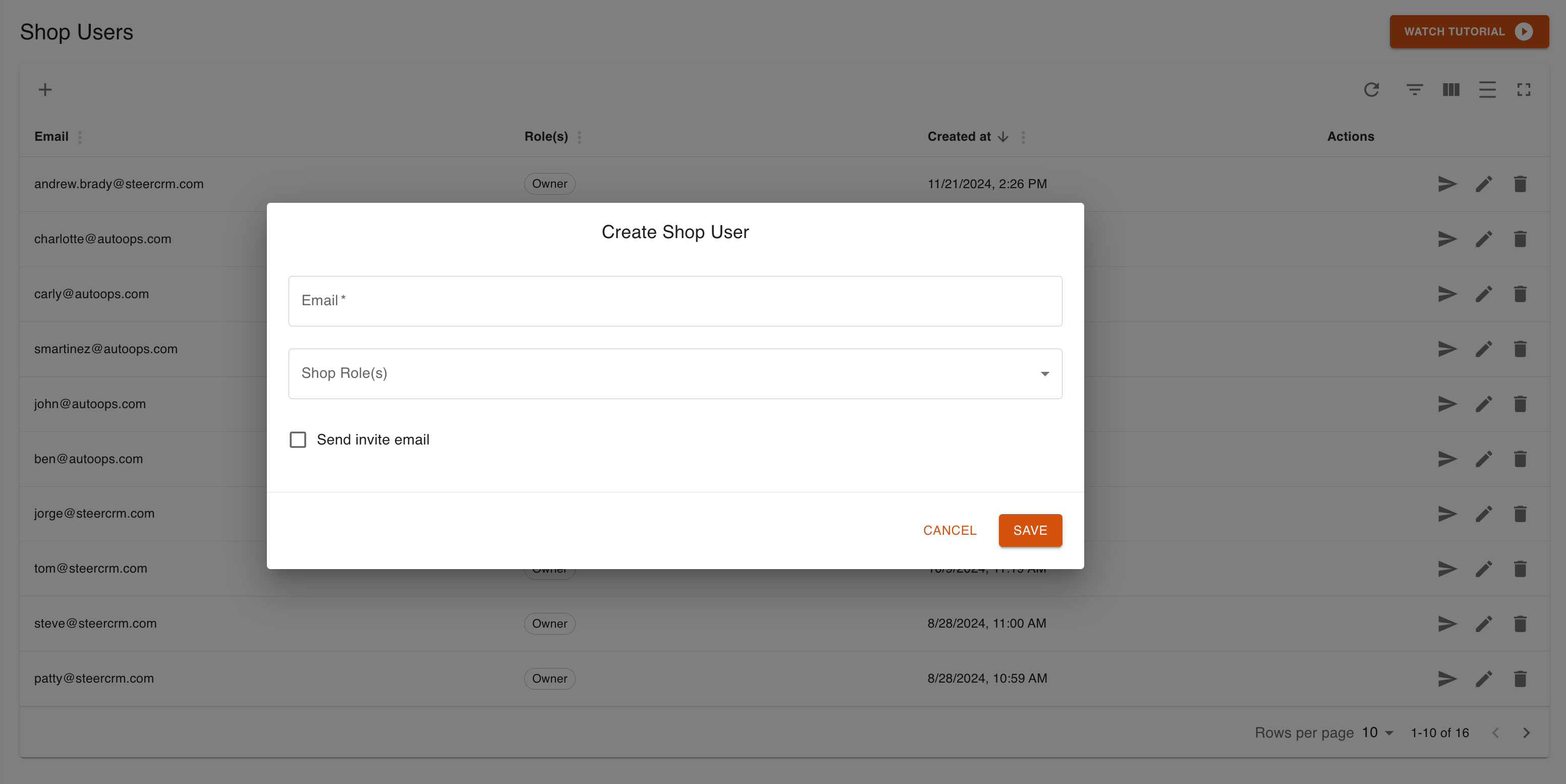
Editing or Deleting Users
-
Edit user roles at any time by selecting the pencil icon next to their account.
-
Remove users by selecting the trash icon next to their account. This will revoke their access.
-
Resend invitation emails manually by selecting the send icon next to their account.
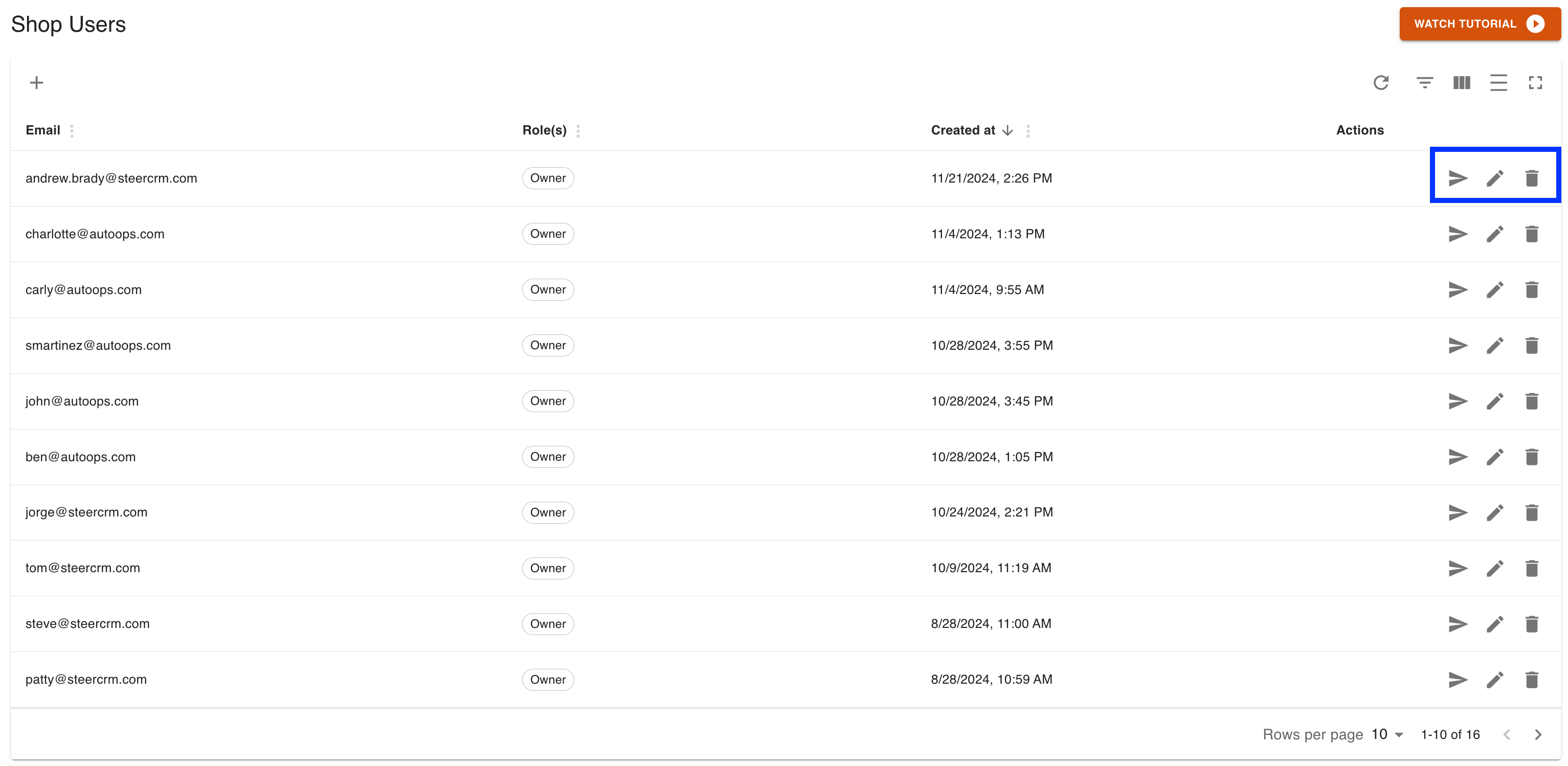
Need Assistance?
-
If you have any questions or run into issues, you can reach out via:
-
Email: hello@AutoOps.com
-
Support: Click on the support button in your dashboard for further help.
-