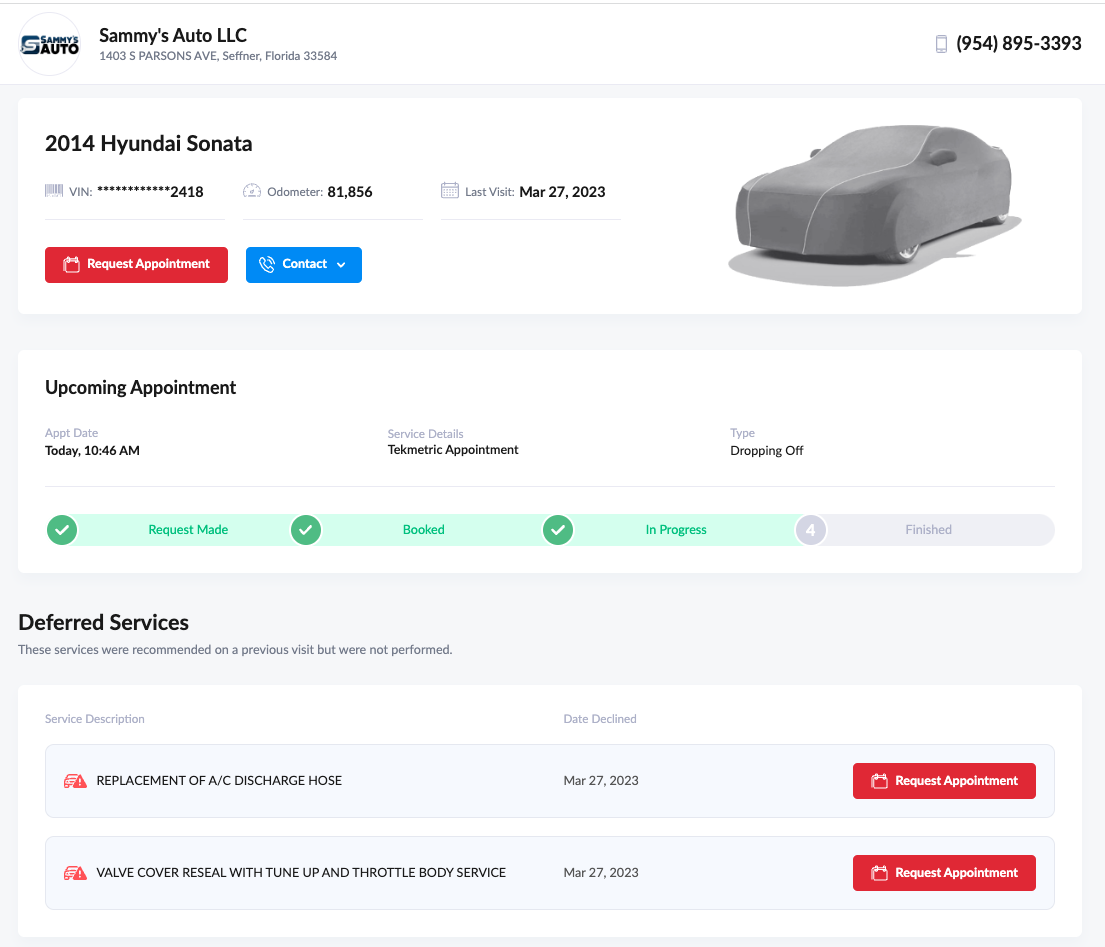How to view a vehicle profile
A vehicle profile will show consumer or business vehicle data and invoice history that can be used internally and shared externally by texting or emailing a public link to shop customers.
How to Access a Vehicle Profile
Vehicle profiles allow the shop to have a birds eye view of all completed and deferred services for a particular vehicle. Below are the steps to access a vehicle profile:
- Step 1: Navigate to the "Dashboard" on the left menu.
- Step 2: Click on "Customers" within the Dashboard section of the left menu.
- Step 3: Within the Customer Profile, scroll to the bottom of the page to view the "Vehicles" tab.
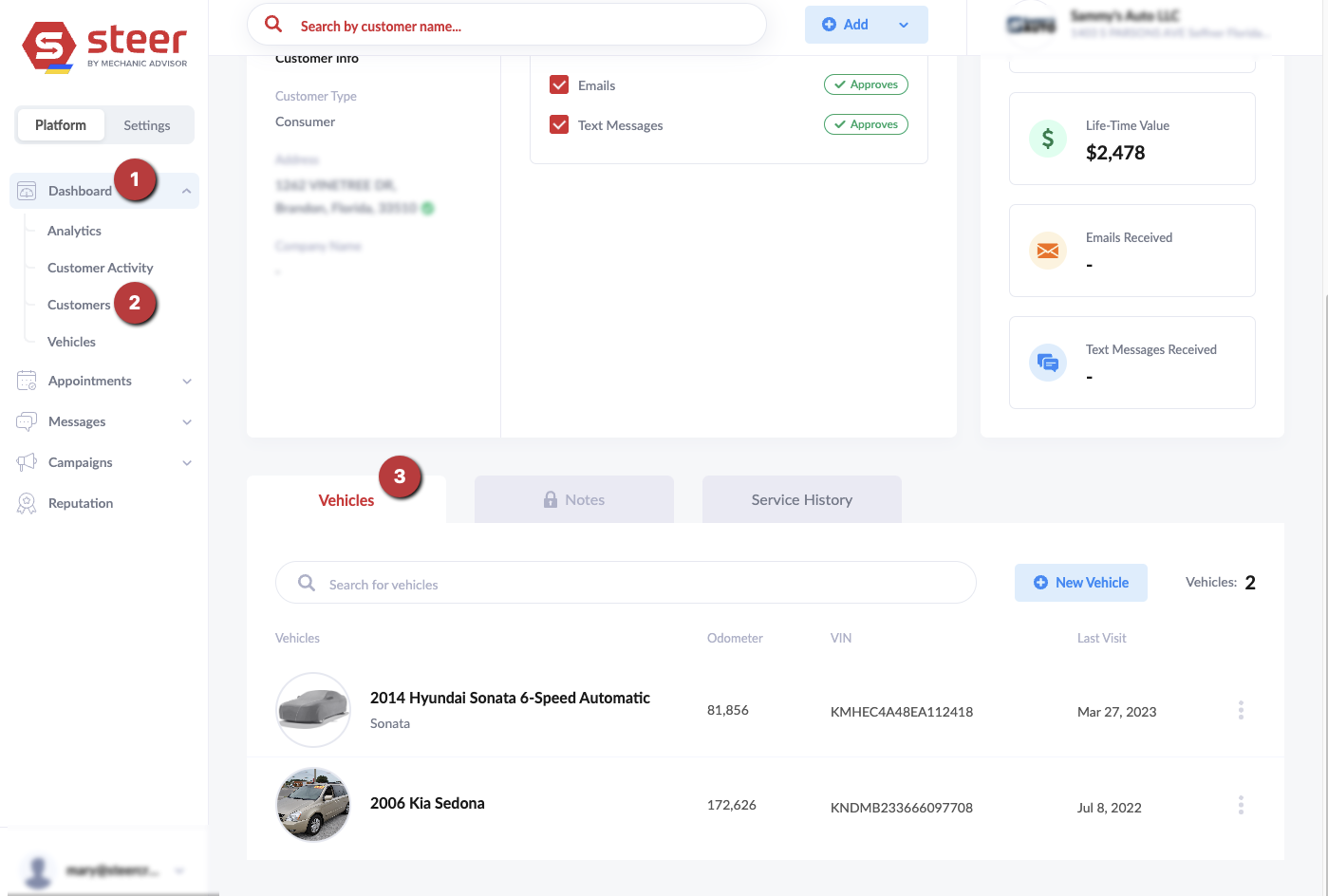
How to View Service History and Invoices on a Vehicle
- Step 5: Click on the vehicle link
- Step 6: Inside the vehicle profile, scroll to the bottom, and click the "Service History" tab.
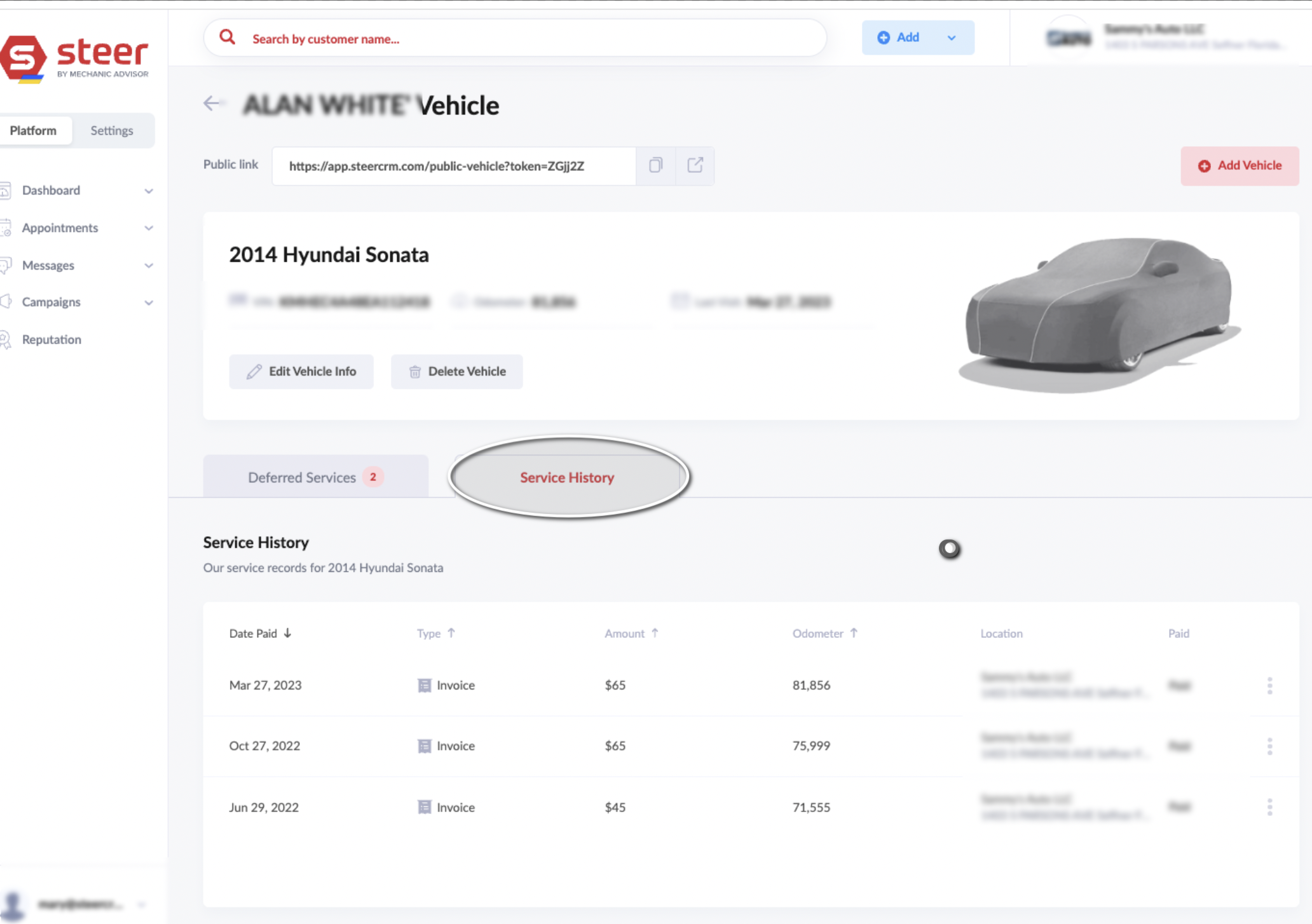
How to Share Vehicle Profiles externally with Shop Customers
Shops also have the ability to share a vehicle profile externally with customers. From the public vehicle profile, customers have the ability to view all deferred services, easily contact the shop, or set an appointment right from the vehicle profile screen. Below are the steps to share a public vehicle profile:
- Step 7: Click on the external share link highlighted below .
- Step 8: Share the link via email or text with shop customer.
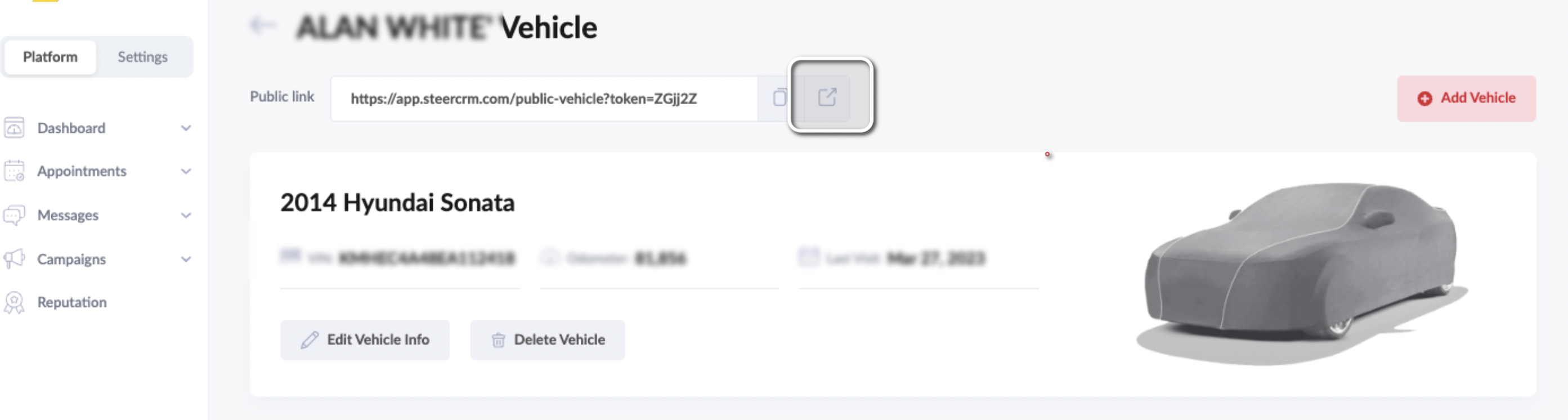
Here is a view of a public vehicle profile