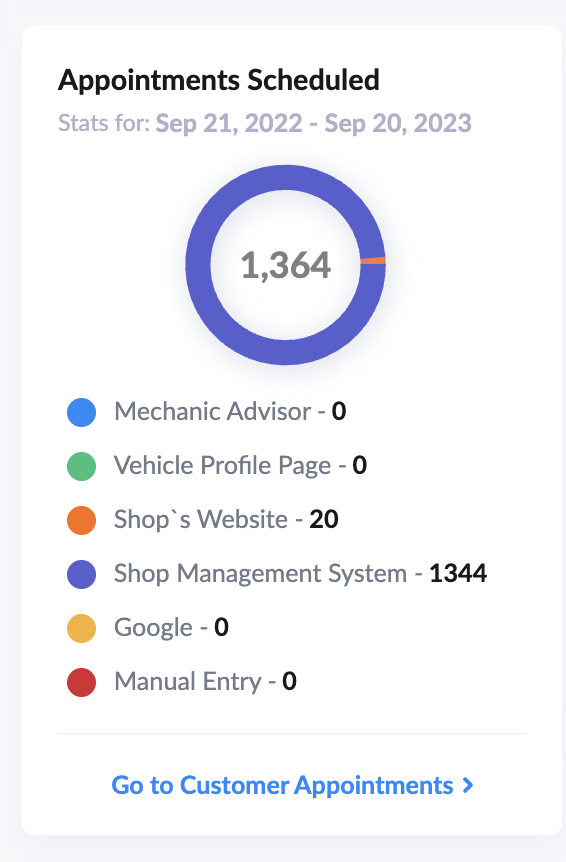How to turn on Reserve with Google for your shop
Why Use Reserve with Google?
The booking procedure in Google is fast, intuitive, and easy for your guests. It helps you to fill your bays, without any extra commission fees or marketing efforts.
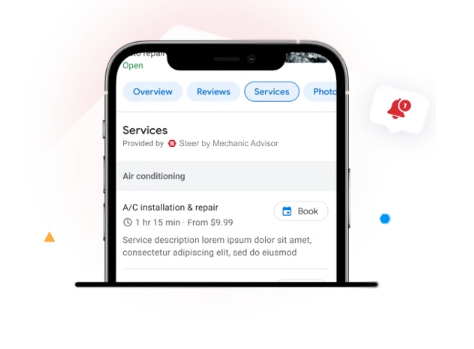
How to Turn On Reserve with Google
If you have "Accept All Appointments" toggled on then you have been automatically opted into Reserve with Goggle, unless you have previously turned it off.
If you need to turn on, Reserve with Google, Go to Settings > Calendar > Scheduling to toggle on the "Google Appointments".
Please note that even if you have Requires Approval toggled on. Any appoitments from Reserve with Google will be automatically accepted.
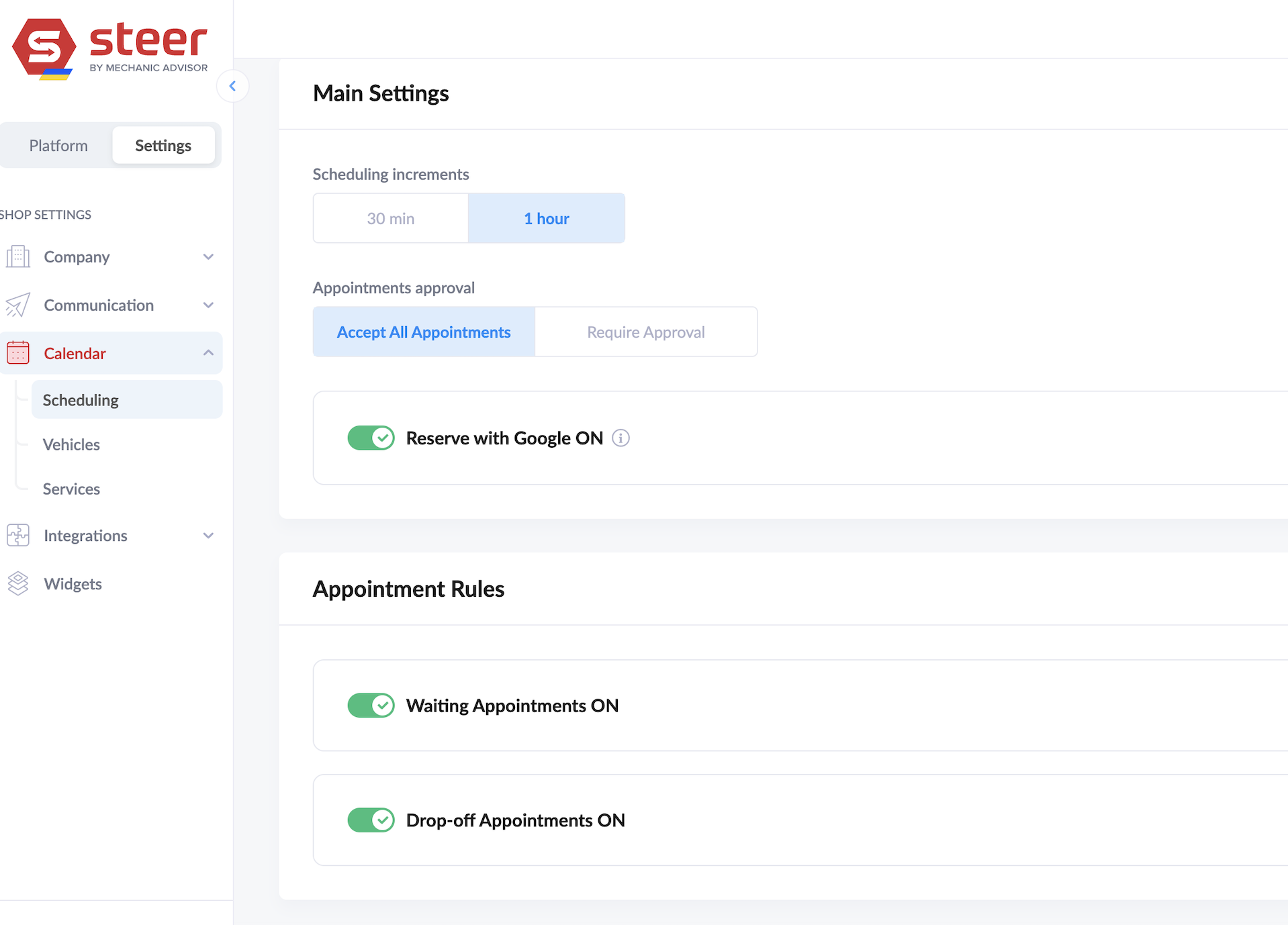
How to View Appointments Booked by Google
- Option 1: Within the Appointment Scheduler
Go to Platform > Appointments > Scheduler
Within the booked appointments, you will see under "Source/Created Date" how to appointment was booked, for any appointments book through Google it will state "Google" as the source. - =
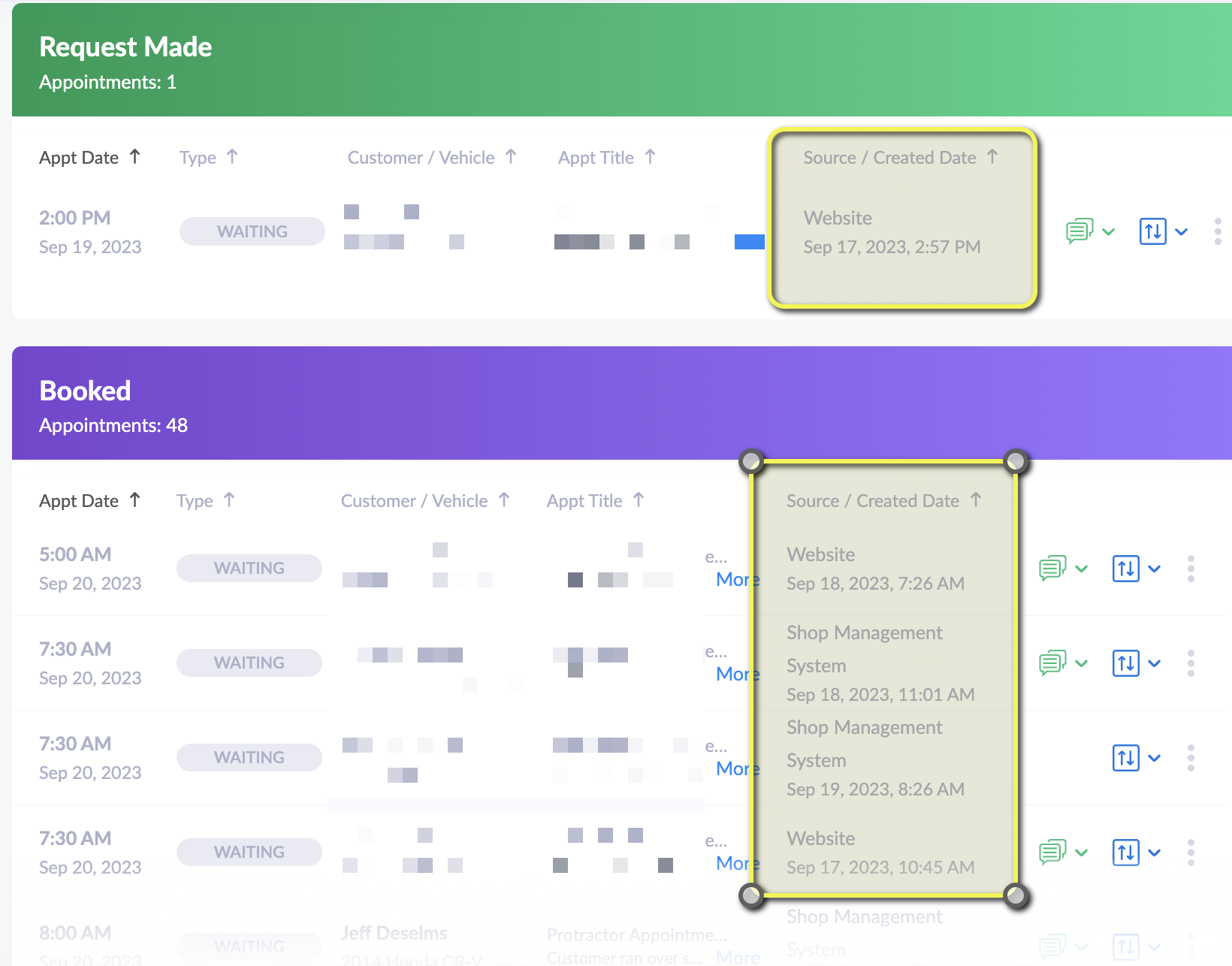
- Option 2: From the Dashboard
Go to Platform > Dashboard >Analytics
Here you will see a donut chart of the sources of your appointments.