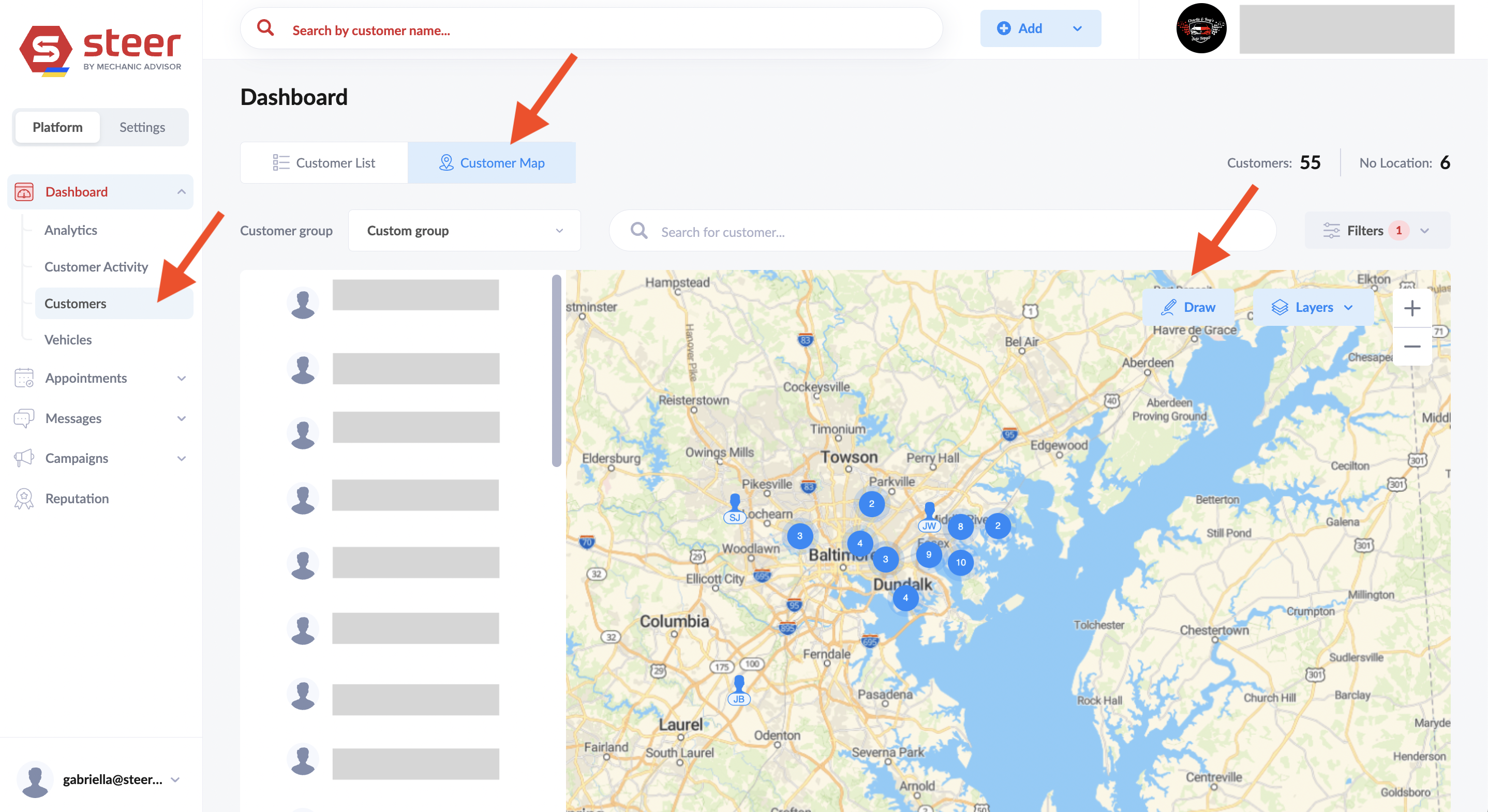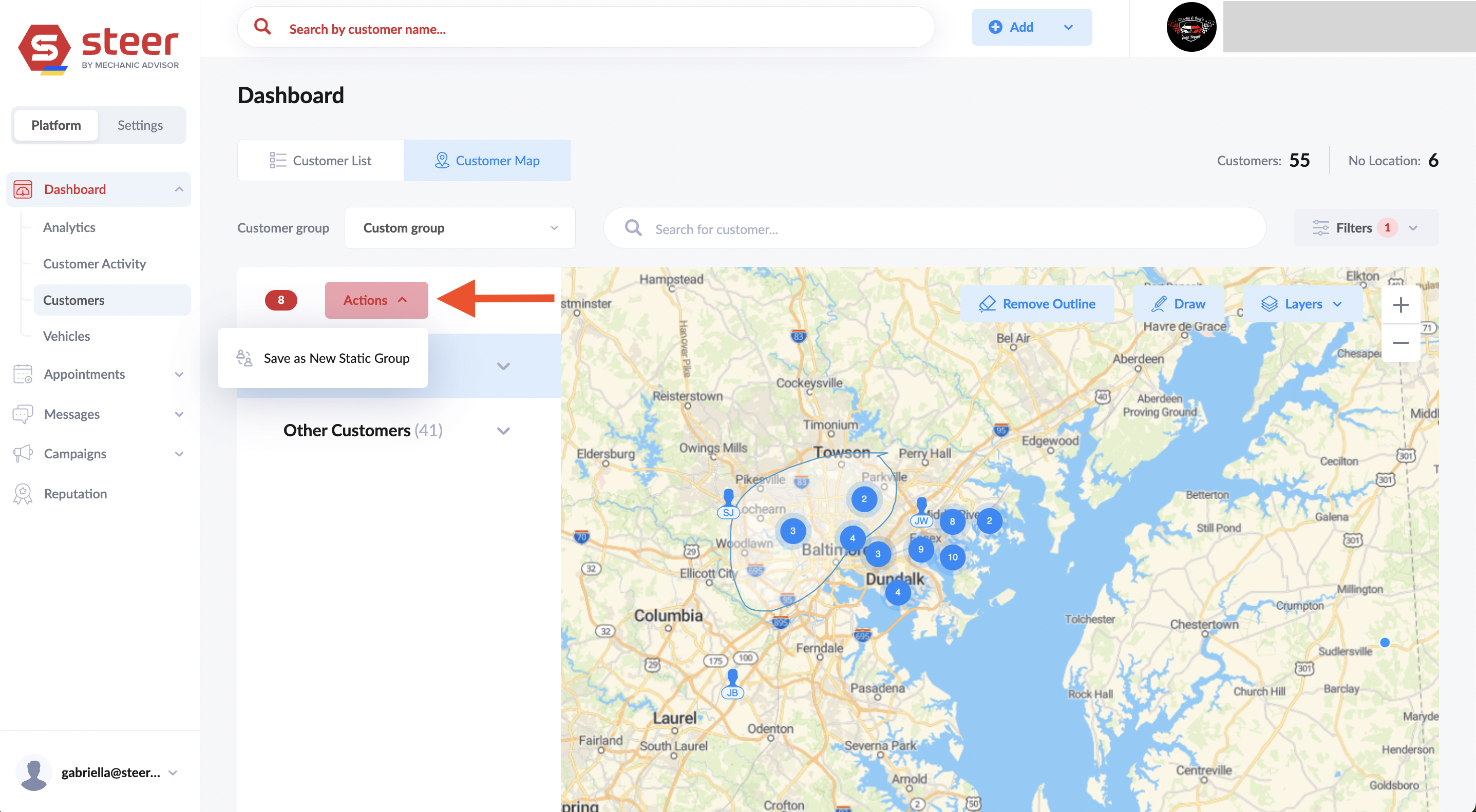Here you can see customer data and create customer groups. Groups can be used to create campaigns.
Customers
View Customer Profile:
Click any customer to get to the custom profile and edit it.
Customer files: You can download a filtered, or non filtered customer list.
Report View Customization: Customize what columns show in the report and how many results per page.
Customer Information:
- Number of Vehicles
- Number of Closed Repair Orders
- Last Closed Repair Order Date
- Last Repair Order Value
- Lifetime Repair Order Value
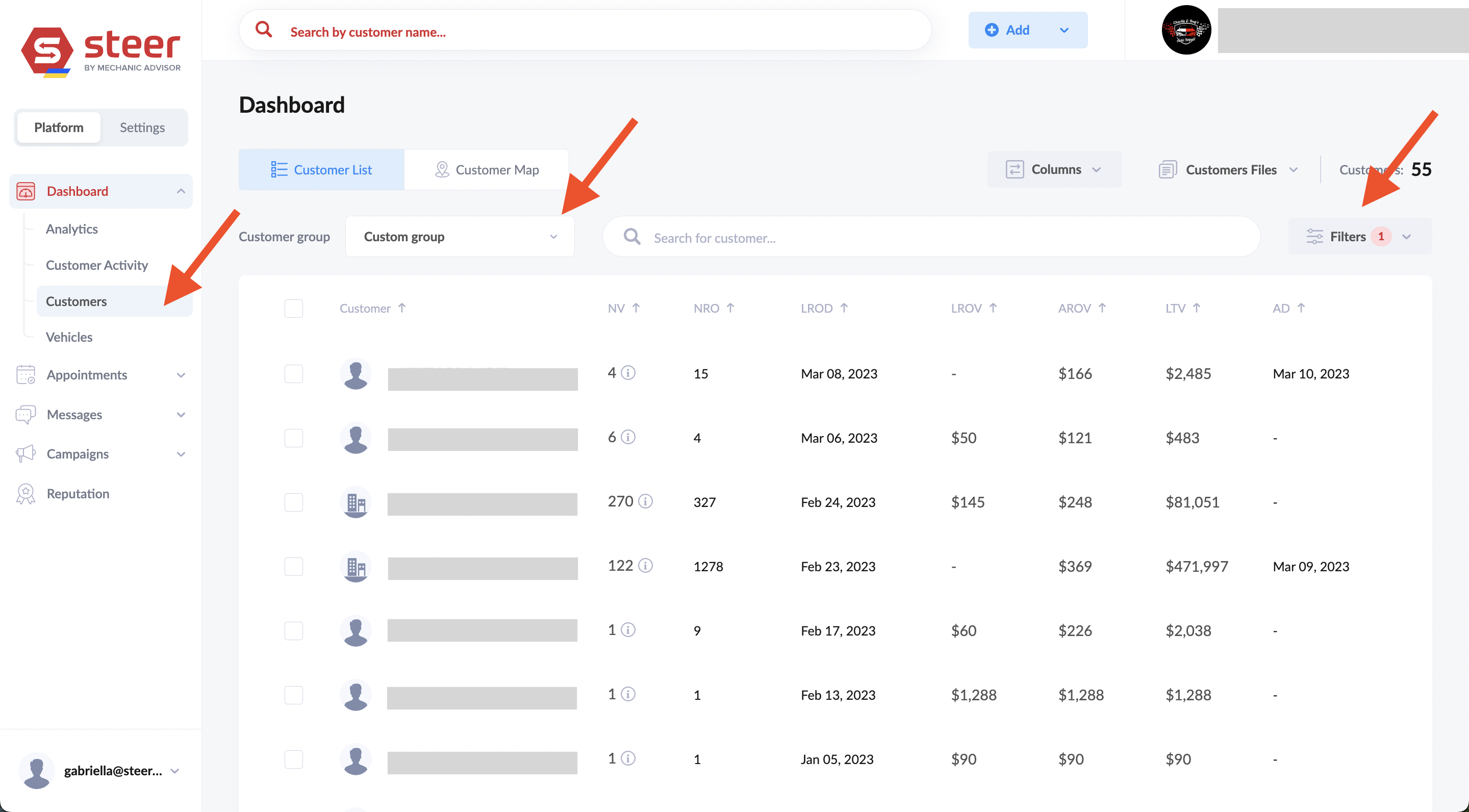
Basic filters:
- Last Repair Order Date
- Customer Type (consumer vs commercial)
- Exclude Fleet (business) Customers
- Vehicle Make
Advanced Filers look like:
- Invoice data: keyword, part brand, part number
- Visit data: days since last visit, Lifetime Visits (Total number of visits), Number of Visits (How many visits in the last years)
- Customer Value: average visit value, last visit value, lifetime visit value (value of all visits ever), created date
- Vehicle data: make, model, year
- Appointments: scheduled or historic appointment date, days until appointment, days since appointment
- Review data: Review score given, review given: yes/no
- Email or phone status: good, bad, none
- Unsubscribe status: email, text, or direct mail
- Last message: Days since last text or email
Once customer list is filtered, you can save a Dynamic group or Static Group
- Static Group: A specified group of customers. Customers will not automatically be added or removed.
- How to create: Checkbox at least one customer in the list. Then click the Static Group button will appear at the top. Name the group to save it.
- Dynamic Group: A group of customers which will constantly updated (customers added or removed) based on customers matching the filter criteria selected
- How to create: Select the filters you want. Click Filters on the top right and then click "New Dynamic Group". Type a group name and save. The group will automatically update, adding customer who match the filter criteria and removing customers who no longer match the filter criteria.
- Custom Group Drop down: Use this to access all previously saved static and dynamic groups
Customer Map
You can visually see all your customers on a map by selecting "Customer Map" from Dashboard > Customers.