Customizing Your Issue Tree - Scheduling Tool Services
The Issue Tree page allows you to manage the options customers see on your scheduling tool. Follow the steps below to customize and control your issue tree effectively.
Access the Issue Tree Page
Scheduling Tool > Issue Tree
On this page you are able to edit the services your customers select from when scheduling, along with diagnostic questions and vehicle comments.
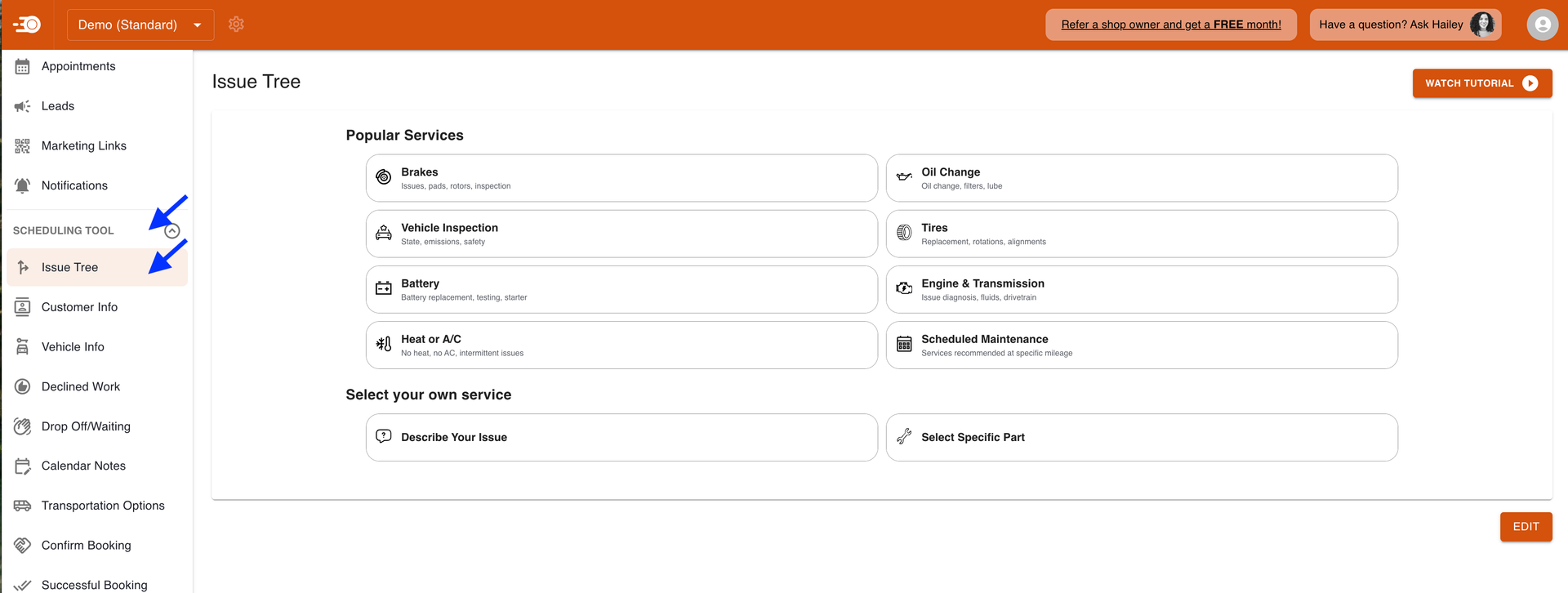
Editing the Issue Tree
When on the Issue Tree Page, select Edit. The first page represents what customers see initially.
On this initial screen you are able to do the following:
-
Edit Existing Services
-
Customize titles, descriptions (small text under the title), and icons.
-
-
Add New Services
-
Arrange the Order of Services
-
Enable Single Page Mode - Click Here to Learn about Single Page Mode

Editing an Existing Service

-
Click the pencil/paper icon beside the service you would like to edit.
-
On the Edit screen you are able to edit the following:
-
Title and Description
-
Show as a Popular Service (shows at the top of the scheduling tool)
-
Icon
-
Attached Service (Click Here to learn how to add a service for SMS mapping)
-
Destination - where does clicking this option lead?
-
Go to Another Question
-
Comments - prompts customer to leave comments
-
Somewhere Else in the Tree - link to another service/issue
-
End Here - end the scheduling experience here.
-
-
Advanced Options
-
Adjust how issues are described in the shop management system.
-
Add images for better clarity or description.
-
-
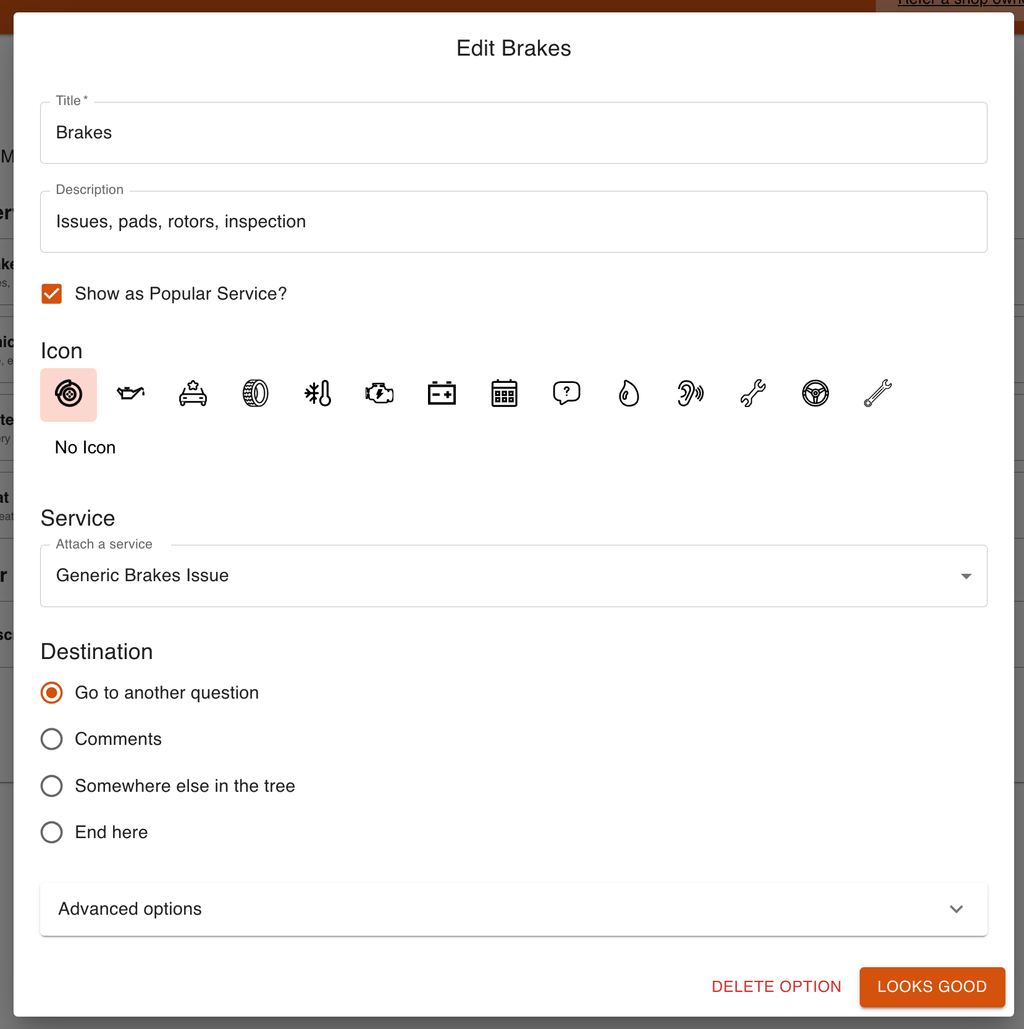
Adding a New Service
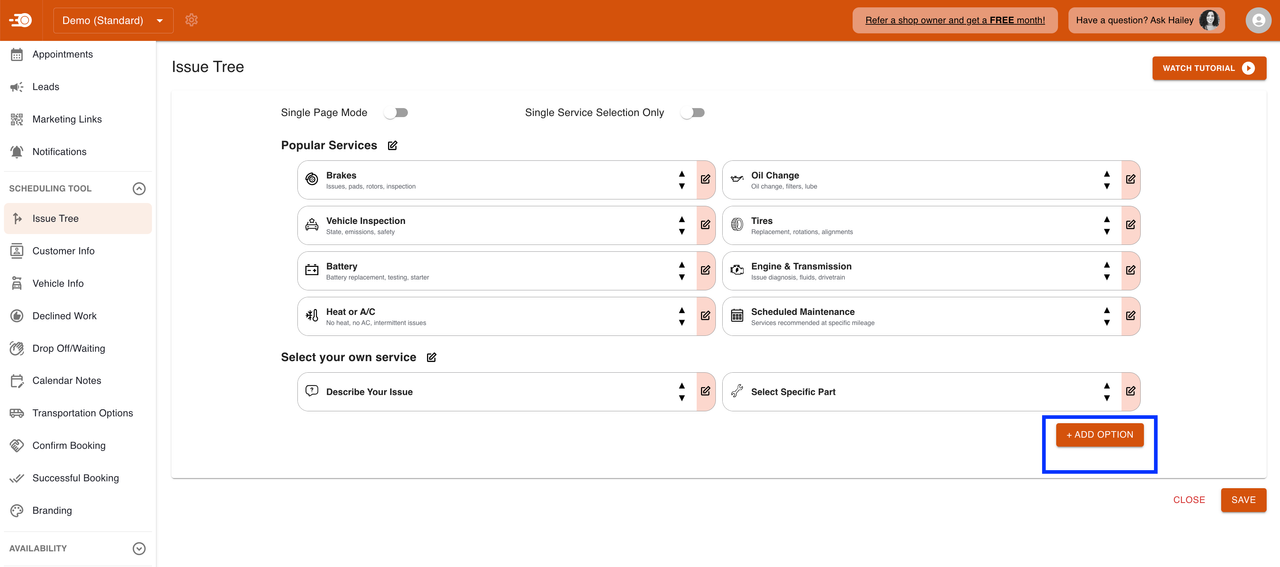
-
Click Add Option to add a new service.
-
Select Build from Scratch or from Existing Services.
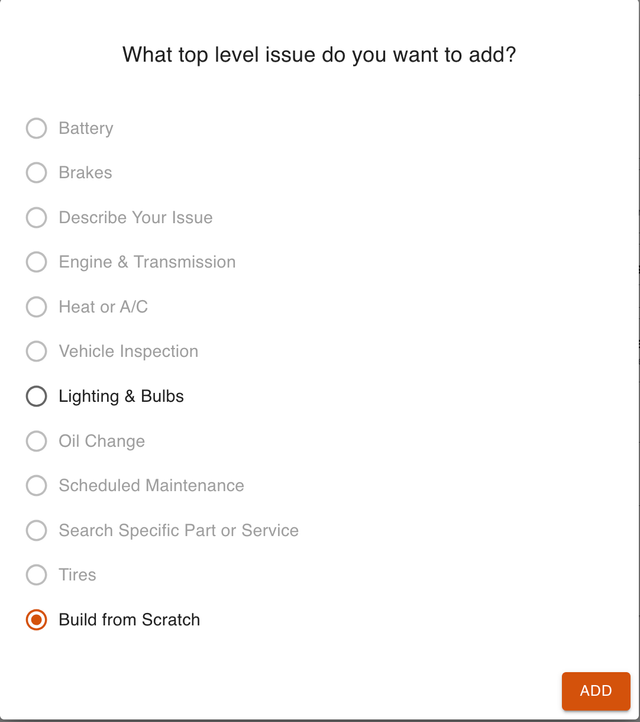
-
Click Add.
-
Click the pencil/paper icon beside the service you just created.
-
On the Edit screen you are able to edit the following:
-
Title and Description
-
Show as a Popular Service (shows at the top of the scheduling tool)
-
Icon
-
Attached Service (Click Here to learn how to add a service for SMS mapping)
-
Destination - where does clicking this option lead?
-
Go to Another Question
-
Comments - prompts customer to leave comments
-
Somewhere Else in the Tree - link to another service/issue
-
End Here - end the scheduling experience here.
-
-
Advanced Options
-
Adjust how issues are described in the shop management system.
-
Add images for better clarity or description.
-
-

Editing the Diagnostic Question Flow
When in the editing screen, click into a service to adjust its flow:
-
Edit the Diagnostic Question
-
Edit/Add Customer Comment Selections
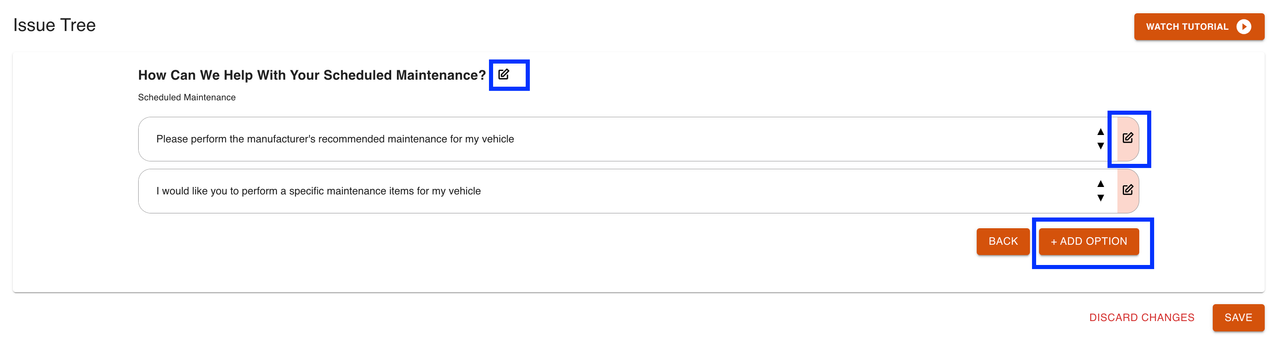
Enabling Single Page Mode and Single Service Selection (Optional)
-
Turn on Single Page Mode to simplify the customer experience:
-
Customers select one issue and proceed to comments.
-
This provides a faster experience but collects less diagnostic information.
-
-
Single Service Mode
-
You can restrict customers to selecting only one service, if needed, as opposed to selecting multiple services for one appointment.
-

After making adjustments, click Save to apply changes.
Need Assistance?
-
If you have any questions or run into issues, you can reach out via:
-
Email: hello@AutoOps.com
-
Support: Click on the support button in your dashboard for further help.
-