How Your Shop's Customers Utilize Digital Glovebox
Digital Glovebox brings the simplicity and convenience of modern, on-demand services to vehicle care. Just like booking a fitness class or scheduling a haircut, it gives every customer a personal online portal to schedule visits, review past work, and plan future service with an easy-to-follow maintenance roadmap, anytime and anywhere.
This seamless, modern experience helps your shop build trust, improve loyalty, win more fleet business, and save time.
To learn how to turn on Digital Glovebox for your shop and customers, see How to Enable Digital Glovebox. Digital Glovebox is a feature of the Steer Ultimate tier.
How Your Shop Customers Access Digital Glovebox
Once a customer profile has been granted access to Digital Glovebox, customers can log in using their phone number or email — no passwords required. This allows the customer to access the benefits of Digital Glovebox to easily manage their vehicle(s).
Jump To:
Customer Benefits & Use of Digital Glovebox
How Customer's Login:
The customer opens your Digital Glovebox link (e.g. from a Steer campaign or your website). See How to Enable Digital Glovebox to learn where to find your Digital Glovebox Link or Website Code.
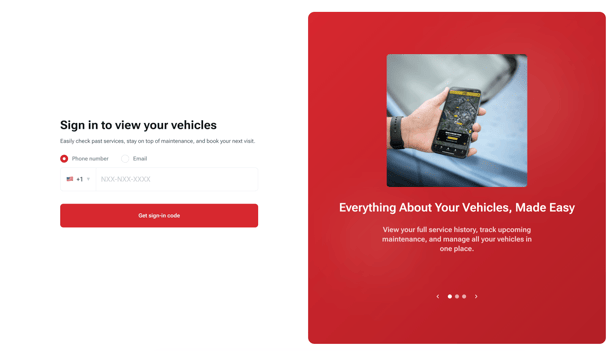
1. The customer enters the email address or phone number associated with their profile.
2. A secure code is sent to that email or phone number.
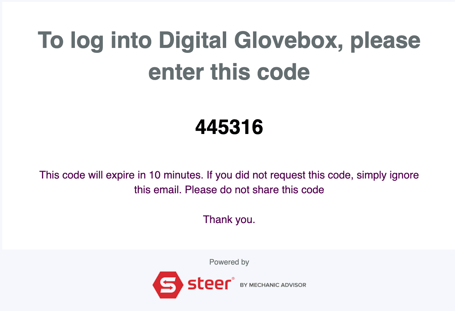
Note: If a customer’s phone or email is connected to multiple profiles i.e personal vs. business account or family vs. individual accounts, they’ll see a selector to choose which profile to access.
-Oct-15-2025-05-07-11-4625-PM.png?width=597&height=375&name=image%20(1)-Oct-15-2025-05-07-11-4625-PM.png)
Customer Benefits & Use of Digital Glovebox:
The Digital Glovebox dashboard shows all vehicles linked to a customer’s account, organized so that vehicles needing the most attention appear first.
Customers can:
-
Quickly filter vehicles that need service, have deferred services, or have upcoming appointments
-
See clickable labels that highlight which vehicles require attention
-
Select any vehicle card to open that vehicle’s full profile, including service history and upcoming maintenance
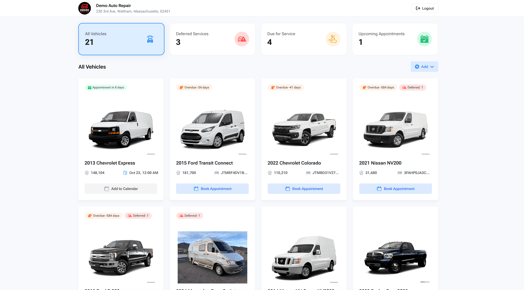
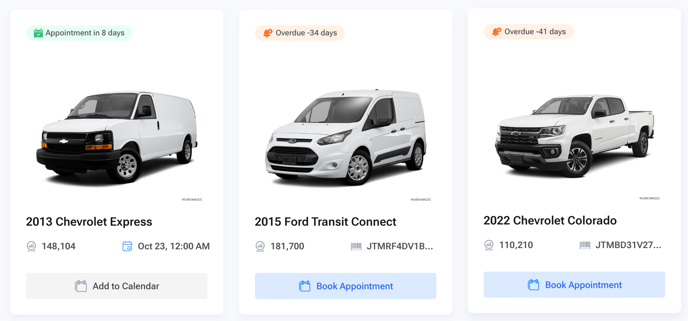
By Clicking any vehicle card customers can see that vehicles profile page and see more details:

Please reach out to Customer Support if you have any questions.
- or chat with our team via the Steer platform.