How to Utilize Steer's Opportunity Scoring Hub - a Steer Ultimate Feature
Steer Ultimate's new Opportunity Scoring Hub is your smart, data-driven way to identify and prioritize the best service opportunities for your shop. This article guides you through utilizing Steer's Opportunity Scoring Hub, to learn more about how Opportunity Scoring is calculated, Click Here.
Requirements for Opportunity Scoring:
Not currently on Steer Ultimate? Login to Steer to upgrade, or chat with our team, to take advantage of all Steer Ultimate features.
Jump To:
How is the Opportunity List Structured?
Marking Opportunities as Won, Lost, or To-Do.
Viewing & Utilizing the Talk Track.
How to Navigate to Opportunities:
1. Login to Steer.
2. Locate the Opportunities tab on the L Menu.

How is the Opportunity Scoring List Structured?
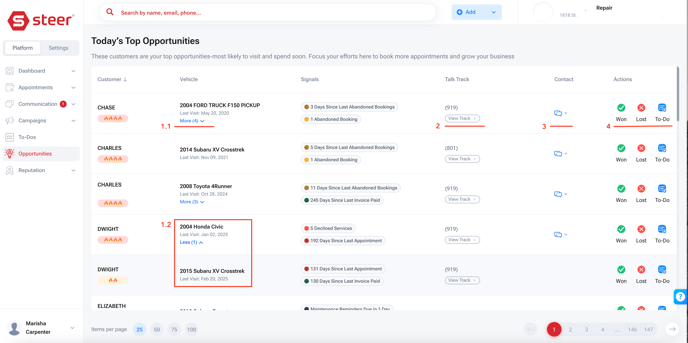
The Opportunity Customer List brings all your critical information together in one easy-to-use view:
-
Customer Name: Clearly see whether you’re working with a Consumer or Business customer.
-
Opportunity Score: Instantly spot your hottest leads with a visual score 🔥🔥🔥🔥 for each customer-vehicle pair.
-
Vehicle Name & Last Visit Date: Every entry displays the specific vehicle and when it was last serviced, so you always know which car needs attention. (1.1 & 1.2)
-
Signals: For each customer-vehicle pair, see up to two key signals that had the biggest impact on their score. Signals are color-coded and display exact metrics, such as days since last appointment, maintenance due, or open quotes.
-
Talk Track: This section will provide tailored conversation guides to help your team personalize outreach and engage customers effectively based on their unique opportunity score and signals. (2)
- Communication Type: Begin a Text or Email with the customer. (3)
-
Quick Actions: This will enable you to take immediate actions and mark opportunities as Won, Lost, or create a To- Do right from the list; streamlining your workflow and boosting productivity. Every time you select an opportunity quick action (status) a To-Do is created in the background to log your completed work. (4)
Viewing & Utilizing the Talk Track
Steer's Opportunity Scoring Talk Track will provide tailored conversation guides to help your team personalize outreach and engage customers effectively based on their unique opportunity score and signals.
Within the talk track you are able to regenerate the prompted conversation guide to find wording to your liking. Not only can your team use the talk track while on the phone with customers, you can also copy this text to utilize in an email or text conversation with the customer.
Click "View Track" beside an opportunity on the list to see the personalized talk track for the selected customer.
You and your team can even update the status (won, lost, to-do) of the opportunity within the talk track screen.

Marking Opportunities as Won, Lost, or To-Do.
While your team works an opportunity, they can then mark the opportunity as Won (book appointment/won), Lost, or create a To-Do based on the opportunity details.
Logging actions regarding opportunities allows you to track your team's success in conversion, along with viewing areas of improvement for training opportunities.
Taking action on an opportunity (Won, Lost, To-Do) logs a To-Do in the background on the To-Dos page, allowing you to track all related actions taken on an opportunity.
Marking an Opportunity as Won
When marking an opportunity as Won, you have two options:

- Book an Appointment
- Mark as Won
Book Appointment allows you to book directly in Steer while on the phone or communicating with the customer. Mark as Won allows you to log details within the created To-Do. Both options create a background To-Do for tracking whether details are updated or not.
You are able to update the details of the logged Won Opportunity To-Do such as: title, assignee, due date, labels, customer, vehicle, and description.

Marking an Opportunity as Lost
When marking an opportunity as lost, a logged To-Do will create; this allows you to fill in details of why the opportunity was lost.
Update the title, assignee, due date, labels, customer, vehicle, and description in order to track all details of the lost opportunity.
 Creating a To-Do from an Opportunity
Creating a To-Do from an Opportunity
When working an opportunity you can create a To-Do for future reminder of a task related to this opportunity whether that is a call or text to the customer. To-Dos allow you to come back to your opportunities when time allows, plan ahead, and allow you to track employee tasks in Steer.
When creating a To-Do from an opportunity you can update the title, assignee, due date, labels, customer, vehicle, and description in order to create a To-Do for you or a team member.

Viewing Opportunity Related To-Dos
Opportunity related To-Dos are created manually by clicking To-Do, or automatically by marking a To-Do as Won or Lost.
You can view opportunity related To-Dos in Steer by navigating to the To-Do tab on the Left Hand Navigation .
On the To-Do tab, you are able to see opportunity To-Dos denoted like the image below:

Please reach out to Customer Support if you have any questions.
- or chat with our team via the Steer platform.