How to Enable and Customize Digital Glovebox
With Steer’s Digital Glovebox, every customer gets a personal, always-available space to manage their vehicles, track service history, and stay ahead on maintenance without needing to remember passwords. It’s a modern, seamless customer experience and an easy way to save your team time while keeping customers coming back.
⚙️✅ Access: Digital Glovebox is part of the Ultimate plan. Ready to level up? Upgrade now to get access, Click Here.
Setting up Digital Glovebox is easy and takes only a few steps:
Step 1: Choose How to Give Customers Access to Digital Glovebox
Step 2: Add Additional Shop Users (Optional)
Step 3: Customize Your Digital Glovebox Branding
Step 4: Add the Digital Glovebox Portal to Your Website
To learn how your customer's can access their Digital Glovebox profile, Click Here.
Step 1: How to Give Customers Access to Digital Glovebox
Choose how you want to give customers access to Digital Glovebox. There are two modes available:
-
Manual Activation (Default Mode) - Enable Digital Glovebox access for individual customers or business profiles one at a time. This option gives you full control over who receives portal access.
-
Automatic Access for All Customers - Turn on Digital Glovebox access for all customer profiles in your shop. This option makes it easy to give everyone access at once.


On the customer profile you will see a new toggle with Digital Glovebox Access.
3. Turn this toggle ON.
 >
>
Once activated this customer profile now has access to Digital Glovebox. Please note by turning Digital Glovebox on you will give access to all phone numbers & emails in the customer profile that are added as Primary Users.
Automatic Access for All Customers
In order to give access to ALL customer profiles at once, head to Settings > Digital Glovebox , and scroll to the bottom.
Here you will select Activate for All:

Once turned ON all customer profiles in your Steer system will have access to Digital Glovebox.
Step 2: Adding Additional Users to Digital Glovebox (Optional)
In some cases you may want to give other users, outside of the primary contact, access to a specific customer's Digital Glovebox profile.
- Business or Fleet Accounts with multiple users needing access to all vehicles.
- Family accounts needing access to all vehicles.
To add another user to a customer's Digital Glovebox profile:

2. Once on the customer profile, click Edit Profile - the three dots by the profile picture. Scroll down and you will see a new section for adding additional users.
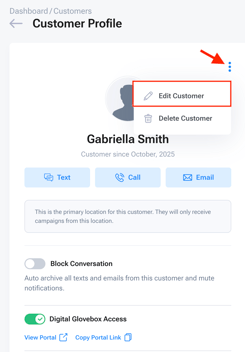 ➡️
➡️ 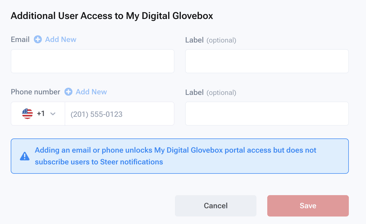
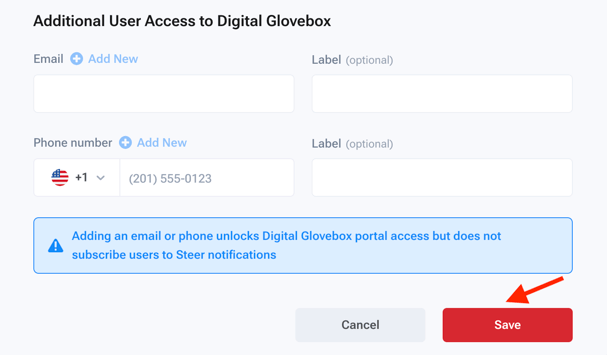
Please note: Any user added in this section does not get any marketing or campaign sent to this profile. This is only for access to Digital Glovebox.
Step 3: Customize Your Digital Glovebox Branding
Customize how Digital Glovebox appears to your customers; control different branding aspects of your shop's Digital Glovebox portal.
In Steer, go to:
1. Settings > Digital Glovebox.
2. Scroll to Brand Customization.
3. Click Customize Your Digital Glovebox.

4. You will be pulled to the following screen to customize your Digital Glovebox.

In this area you can customize the following aspects of your Digital Glovebox Login Portal:
Company Logo: logo appears on the Digital Glovebox Login Screen above the Login area.
Customize Colors: controls the background color of the Digital Glovebox Login Portal.
Featured Image: image appears in the main body of the Digital Glovebox; if you do not upload a custom image, the default image will be displayed.
Image Caption: customize how you describe Digital Glovebox to your customers.
- Headline: keep it concise, and catchy (Default Text: Everything About Your Vehicles, Made Easy).
- Description: let your customer's know what Digital Glovebox does for them (Default Text: View your full service history, track upcoming maintenance, and manage all your vehicles in one place).
Terms & Conditions Link: include your shop's Terms & Conditions on the Digital Glovebox portal allowing customers to easily view them at anytime.
Shop Contact Info: display shop contact information on the Digital Glovebox Portal for customer's to easily view.
- Customize the contact tagline (Default Text: Need assistance or have a question? Contact us).
- Include shop email address.
- Include shop phone number.
- Include shop website link.
Changes made in this area will directly appear on your Digital Glovebox portal.

Remember to Save your Customizations.
Preview your Digital Glovebox Portal before Publishing to your Customers:
1. Navigate back to the Digital Glovebox main screen, and scroll down..
2. Click to launch your Digital Glovebox Portal link to view from a customer perspective.


Once satisfied with your Digital Glovebox branded, add Digital Glovebox to your website to share with customers.
Step 4: Add Digital Glovebox to your Website
Make it easy for customers to log in to Digital Glovebox from your website and easily access their profile.
In Steer, go to:
1. Settings > Digital Glovebox.
2. Locate the Website URL Generation section.

You have two options to add the Digital Glovebox Login Portal to your website:
-
Add the link to a website button (for example: “Login to Your Digital Glovebox” or “Manage My Vehicle”) utilizing the Portal Link URL
- Copy your Portal Link URL from Steer to paste into a button on your website.
-
Or paste the code provided into your website to embed the login portal directly.
This lets customers easily access their Digital Glovebox anytime, helping you deliver a modern, seamless experience.
To learn how your customer's can access their Digital Glovebox profile, Click Here.
Please reach out to Customer Support if you have any questions.
- or chat with our team via the Steer platform.